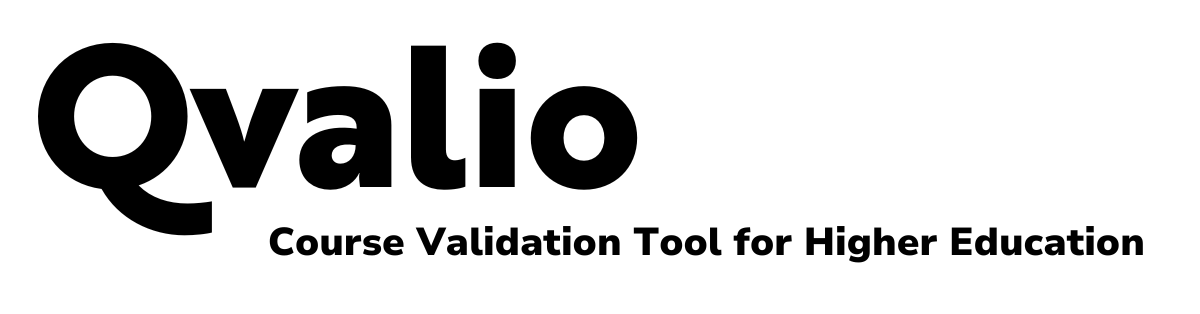Welcome to Qvalio,
a course validation tool for higher education! Qvalio is a web-based tool developed to help people in charge of courses to make sure they’re of high quality.
Qvalio consists of 102 items in 14 different categories. These items are evaluated on a sliding scale. Items are divided among four different roles, as described in the figure below. You can also use the tool without choosing a specific role and answer to all items. Once you have completed the validation, you can view the results and save them on your computer.

The site administrators at the University of Turku store information in accordance with the privacy notice. If you wish, you can also use a pseudonym when filling in the form. We recommend that you avoid writing information that is irrelevant for using Qvalio, from which you can be identified. By adding the course to the Qvalio website and using the validation tool, you agree to the privacy policy stated in the privacy notice.
To learn more about Qvalio, go to the Information about Qvalio page.
How to get started?
To start using Qvalio, you must simply add your course to the website. Save the course specific identification code so that you can access the course page later. You can also share the code with others to get a more objective picture of the course you’re validating. Start the validation by making a new entry and choosing your role. You don’t have to evaluate all items in one go, as you can submit and return to the course page later with your identification code. Once you have submitted your entry, you can view at the results as a bar chart or as a spreadsheet. You can also save the report either as a CSV file for Excel or as a PDF.
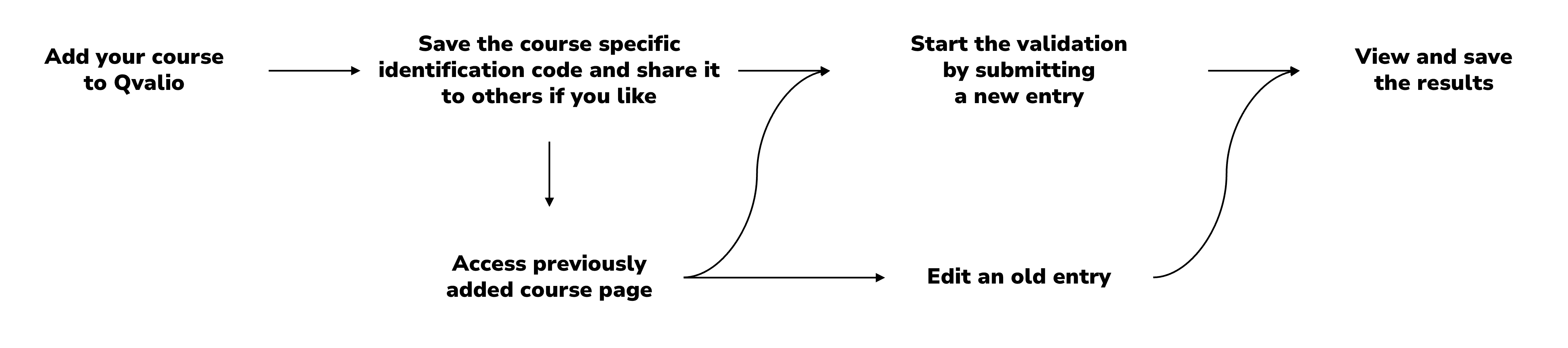
Start using Qvalio
Add new course
If you want to validate a course, that hasn’t previously been added to the Qvalio system, enter the details of the course below.
Your course and the validation results will only be visible to you and to those you share the identification code with.
Previously added course
If you want to edit or review a course, that has already been added to the Qvalio system, enter the code identification code below.
Please note that upper and lower case letters are treated as different characters.